Make Counter Strike Dedicated Server
These are Some simple Steps to Make your own Dedicated server.
Step 1) Port Forwarding.
Port Forwarding is not a difficult thing you can easily do it by following simple steps. The steps are different for different routers so use this link to see the steps www.portforward.com select your router (to see the name and type of router check the router it must be written somewhere on it) and then select the game Counter Strike and follow the steps. Remember the Sequence must be followed otherwise it will not work.
Step 2) After Forwarding Port
Check Whether the port is forwarded properly or not by downloading "port forward checker" WHich yu can download by Clicking >>>>here<<<< then enter your port and click check and if it says "Your PORT is OPEN" it means it is forwarded properly and if it says "Your PORT is not OPEN" it means you didn't follow the previous step accordingly, so try to follow the steps again from start properly.
NOTE: Counter Stike must not be running until the final step
Step 3) Opening HLDS(Half Life Dedicated Server)

New shortcut properties
Now that you have installed the hldsupdatetool, On Windows, click on start then select run and type cmd in the run box. The Windows DOS prompt should now be on your screen, now type:
The DOS prompt should appear like so:

cmd
Now we're ready to install Counter-Strike, type:
If all goes well, the install process will begin and you should now see a bunch of lines scroll on the DOS cmd prompt window.

Source Dedicated GUI
The installer will recognize it is a new install and proceed to download and update Counter-Strike. Leave the window alone! Be patient this may take a while, so go grab something to munch on while you wait, the installer takes roughly 20-30 minutes to download all files (~300MB) on a 6Mbit connection. After it is finished, you will see a "HLDS installation up to date" message.

checking for updates
Step4) Run HLDS.exe
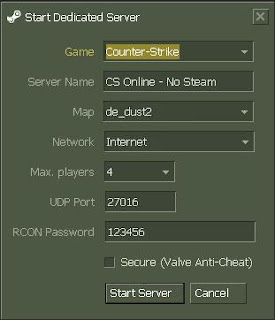
then Click "Start Server"
Your Server is now running
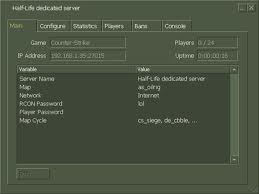
2. Starting via Console
Browse to C:\Program Files\Valve\HLServer and right click hlds.exe then select Create Shortcut now right click that new Shortcut you just created and select Properties

New shortcut properties
Below are a list of commands you can enter in the target field to start the server.
-console
Initializes console mode
-autoupdate
Automatically update the server when Steam updates are released
-game <game name>
The HLDS mod you want to run
+maxplayers <number of players>
Amount of players to allow
+map <map name>
The map to start the server with
-port <port number>
The port number the server should run on. Can be left out if you plan on using the default port (27015).
-ip <ipaddress>
Useful if you have multiple IPs and want to assign a particular IP to the server.
Example, you want to start the server with 12 players and the map de_aztec your target field should look like this:
After you've entered that in the target field, click OK then double click the shortcut icon and the server should now be starting up:

Adding cmds in target field and starting the server
Each time you want to start the server, all you do now is double click the Shortcut icon with the saved Target parameter.
You can also start the server without creating a shortcut: Click on Start, Run, then type cmd now in the DOS prompt window, type:
then type:However, we recommend creating the shortcut so you do not have to type the commands each and every time you want start the server.
Step5) What will be the IP address of my Server?
the IP address of your server will be the IP address of your computer which you can easily find from www.whatismyip.com and the port will be same which you forwarded before For example, You forwarded port 27015 and you find your IP address as 210.52.xx.xx then give your IP address as to your friends as
"210.52.xx.xx:27015"
Step6) How to get Traffic on my server?
The easiest way to get traffic on your server is to register on the websites where the online gaming server's IPs are given.
or Email your Running Server IP to info@cstrikeplanet.tk to add your server in this website
_________________________________________________________________________
More details about installing amxmods on server.
Step 1) Port Forwarding.
Port Forwarding is not a difficult thing you can easily do it by following simple steps. The steps are different for different routers so use this link to see the steps www.portforward.com select your router (to see the name and type of router check the router it must be written somewhere on it) and then select the game Counter Strike and follow the steps. Remember the Sequence must be followed otherwise it will not work.
Step 2) After Forwarding Port
Check Whether the port is forwarded properly or not by downloading "port forward checker" WHich yu can download by Clicking >>>>here<<<< then enter your port and click check and if it says "Your PORT is OPEN" it means it is forwarded properly and if it says "Your PORT is not OPEN" it means you didn't follow the previous step accordingly, so try to follow the steps again from start properly.
NOTE: Counter Stike must not be running until the final step
Step 3) Opening HLDS(Half Life Dedicated Server)
NON-STEAM SERVER
Download Complete Copy of Non-Steam Counter Strike 1.6Install And Find HLDS.exe in directory where you have installed it.
normally it is here : "C:/Program files/Valve/HLDS.exe" (HL.exe is also in this directory)

New shortcut properties
NOTE: Desktop Shortcut of HLDS by right click on Desktop>New>Shortcut And write "C:\Program files\Valve\hlds.exe -console -game cstrike +ip 210.52.xx.xx +sv_lan 0 +maxplayers 22 +map de_dust2 -nomaster"
(Without quotes)
Double Click the Shortcut
If you do not have HLDS.exe in your steam directory download it by >>clicking here<< if it also do no work then download the cs patch which contain hlds.
STEAM SERVER
Download Steam Counter Strike 1.6 Now that you have installed the hldsupdatetool, On Windows, click on start then select run and type cmd in the run box. The Windows DOS prompt should now be on your screen, now type:
code:
cd C:\Program Files\Valve\HLServer
cmd
Now we're ready to install Counter-Strike, type:
code:
HldsUpdateTool.exe -command update -game cstrike -dir .If all goes well, the install process will begin and you should now see a bunch of lines scroll on the DOS cmd prompt window.

Source Dedicated GUI
The installer will recognize it is a new install and proceed to download and update Counter-Strike. Leave the window alone! Be patient this may take a while, so go grab something to munch on while you wait, the installer takes roughly 20-30 minutes to download all files (~300MB) on a 6Mbit connection. After it is finished, you will see a "HLDS installation up to date" message.

checking for updates
Step4) Run HLDS.exe
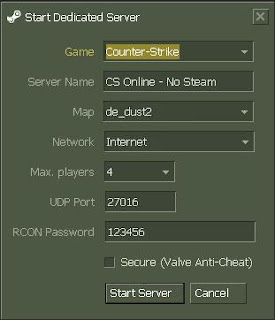
then Click "Start Server"
Your Server is now running
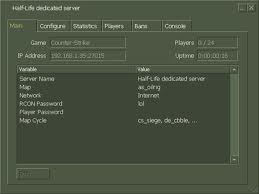
2. Starting via Console
Browse to C:\Program Files\Valve\HLServer and right click hlds.exe then select Create Shortcut now right click that new Shortcut you just created and select Properties

New shortcut properties
Counter-Strike command line options
Below are a list of commands you can enter in the target field to start the server.
-console
Initializes console mode
-autoupdate
Automatically update the server when Steam updates are released
-game <game name>
The HLDS mod you want to run
+maxplayers <number of players>
Amount of players to allow
+map <map name>
The map to start the server with
-port <port number>
The port number the server should run on. Can be left out if you plan on using the default port (27015).
-ip <ipaddress>
Useful if you have multiple IPs and want to assign a particular IP to the server.
Example, you want to start the server with 12 players and the map de_aztec your target field should look like this:
code:
"C:\Program Files\Valve\HLServer\hlds.exe" -console -game cstrike -autoupdate +maxplayers 12 +map de_aztecAfter you've entered that in the target field, click OK then double click the shortcut icon and the server should now be starting up:

Adding cmds in target field and starting the server
Each time you want to start the server, all you do now is double click the Shortcut icon with the saved Target parameter.
You can also start the server without creating a shortcut: Click on Start, Run, then type cmd now in the DOS prompt window, type:
code:
cd C:\Program Files\Valve\HLServercode:
hlds.exe -console -game cstrike -autoupdate +maxplayers 12 +map de_aztec
Step5) What will be the IP address of my Server?
the IP address of your server will be the IP address of your computer which you can easily find from www.whatismyip.com and the port will be same which you forwarded before For example, You forwarded port 27015 and you find your IP address as 210.52.xx.xx then give your IP address as to your friends as
"210.52.xx.xx:27015"
Step6) How to get Traffic on my server?
The easiest way to get traffic on your server is to register on the websites where the online gaming server's IPs are given.
or Email your Running Server IP to info@cstrikeplanet.tk to add your server in this website
_________________________________________________________________________
More details about installing amxmods on server.


Post a Comment